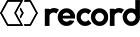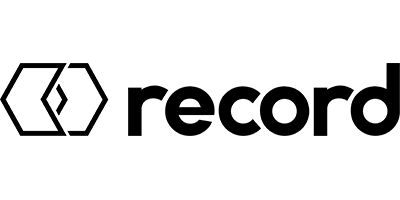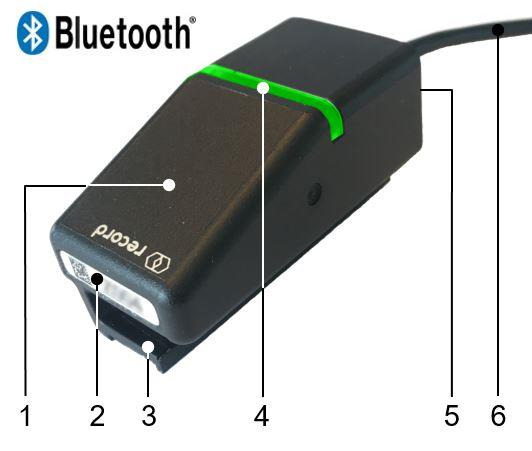WiDI (Wireless Door Interface)
Introduction
To connect the i-record app via Bluetooth® with a record door, a WiDI (Wireless Door Interface) is required. The WiDI can be connected to the service interface of the door and enables a wireless connection to the door. Using the i-record app on a mobile device, the door can be configured.
The WiDI has a unique four-digit alphanumeric number. In order for the user to connect to the WiDI via the i-record app and therefore to the door, the user must have a valid license for this WiDI. This license includes user details, the WiDI number, user rights, the door families permitted for the user and the door accesses still available. Without such a license, no connection to the door is possible and an authentication error will appear in the i-record app. But how does the user get such a user and WiDI-specific license? After the user has logged on to the record server, he automatically receives licenses for all WiDI in the same license pool. Such a license allows the user to connect to a record door 50 times without connecting to the record server again. To renew the licenses, the user only needs to synchronize the app with the record server. Afterwards he can work offline again for 50 door accesses.
Bluetooth® version: Bluetooth® Classic (version 3)
Housing
| No. | Description |
|---|---|
| 1 | Housing |
| 2 | Four-digit alphanumeric number for unique identification (with data matrix code) |
| 3 | Clip with magnetic stripe for mounting on the door side |
| 4 | LED light guide as display of status |
| 5 | RJ10 connector |
| 6 | CAN cable, length: 180 mm, for the connection to the door control |
Status Display
The color of the LED light guide indicates the state of the WiDI. The meaning of the colours is as follows:
| Colour | Meaning / Status |
|---|---|
| - | WiDI is not connected to an external power source. |
| Orange | Initializing Bluetooth® . |
| Blue | Bluetooth® is ready for connection. |
| Green | User has authenticated to the WiDI and is now authorized to configure the door. |
| Magenta (blinking) | Software of the WiDI is updated. |
Settings Options
The WiDI settings are located in the general settings, which can be opened via the hamburger menu. The two values "Buzzer" and "WiDI Bluetooth Performance" can only be read and changed if the app is connected to a WiDI.
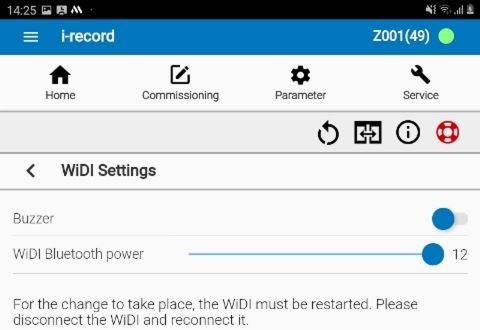
With the first setting the buzzer can be activated or deactivated. The buzzer is used to inform the user that the connection between WiDI and application has been terminated. In the intended case, i.e. when the application is actively terminated by the user (no logout!), the buzzer beeps three times. But if the connection is terminated without intention, the buzzer will beep ten times. One reason could be that the user with his mobile device is too far away from the WiDI and therefore the Bluetooth® connection is interrupted.
With the second setting you can adjust the Bluetooth® performance of the WiDI and thus its range.