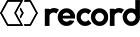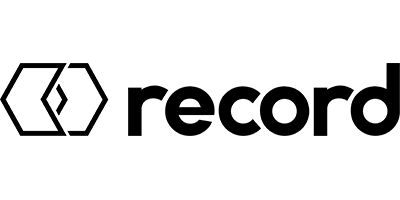Frequently Asked Questions (FAQ)
Since the Android version 10, all apps that want to connect a Bluetooth® device with the help of Bluetooth® scanning require the location (GPS) permission. Without this permission, the Bluetooth® device cannot be located or found by the app. This also applies to i-record!
In order for i-record to find the WiDI, the two authorisations 'Location (GPS)' and ‘Nearby devices’ must be granted when installing the app. In addition, the 'Location (GPS)' functionality must not be deactivated while using the i-record app (see first image below).
Instructions for subsequent activation of the two authorisations:
Open Settings --> Apps --> i-record on your Android device. Under Permissions, ‘Location (GPS)’ and ‘Nearby devices’ must now be activated (see second image below).


Sometimes it can happen that the IR sensor field of a safety sensor is not displayed.
The workaround for this is as follows:
You will have to close and reopen the i-record app (no logout necessary!). Therefore, click on the left "switch app" button of Android's 3-button navigation on the bottom of the screen and close the i-record app. Then start the app again by clicking on the i-record icon. Now the IR sensor field of the safety sensor should be displayed again.
If error message "400: The provided e-mail / password combination does not exist. Please check your input or try logging in to the record webpage with it." appears in the app, the e-mail / password combination entered in the i-record app is incorrect. This can happen either when logging into the app or during normal use of i-record.
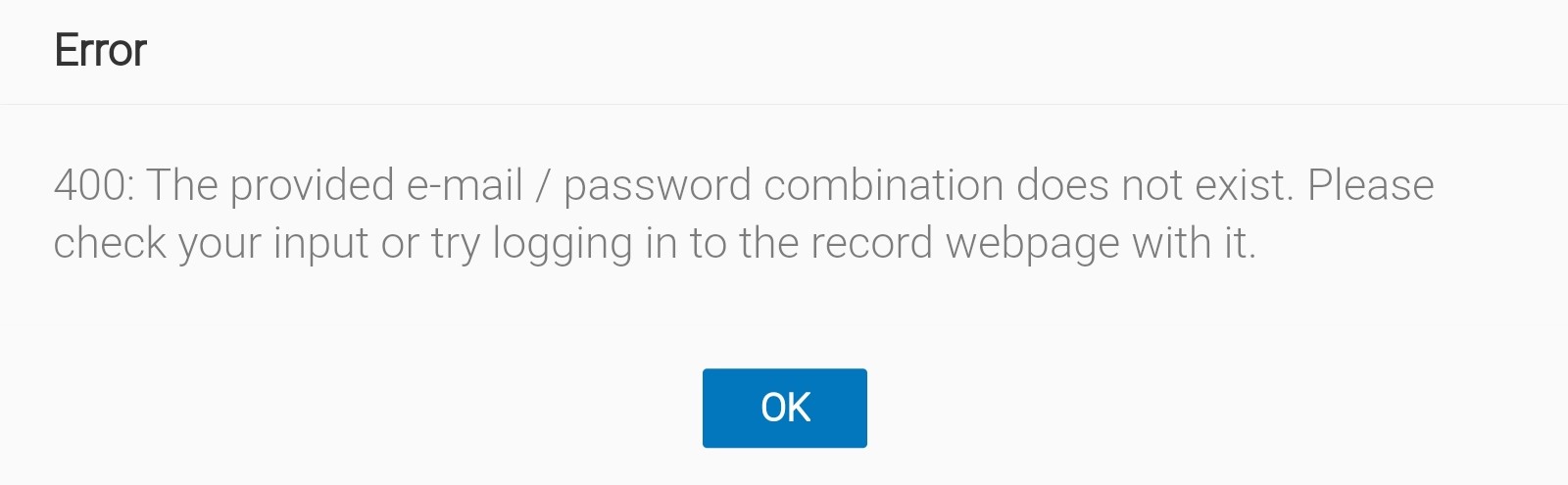
Problem solution:
If a user who is already logged in to the app receives the above error message, it is very likely that the e-mail address or password of the record website has been changed. Since the email address and password of i-record are the same as those of the record website, you can try to log in to the record website to test the email/password combination. If the login is successful, you should also be able to log in to the i-record app with the same login credentials.
If the login on the website is not successful, either the e-mail address or the password is incorrect. To change the password, there is an option on the login screen to change the password by pressing the "Forgotten password?" button. An e-mail with a link will be sent to the user.
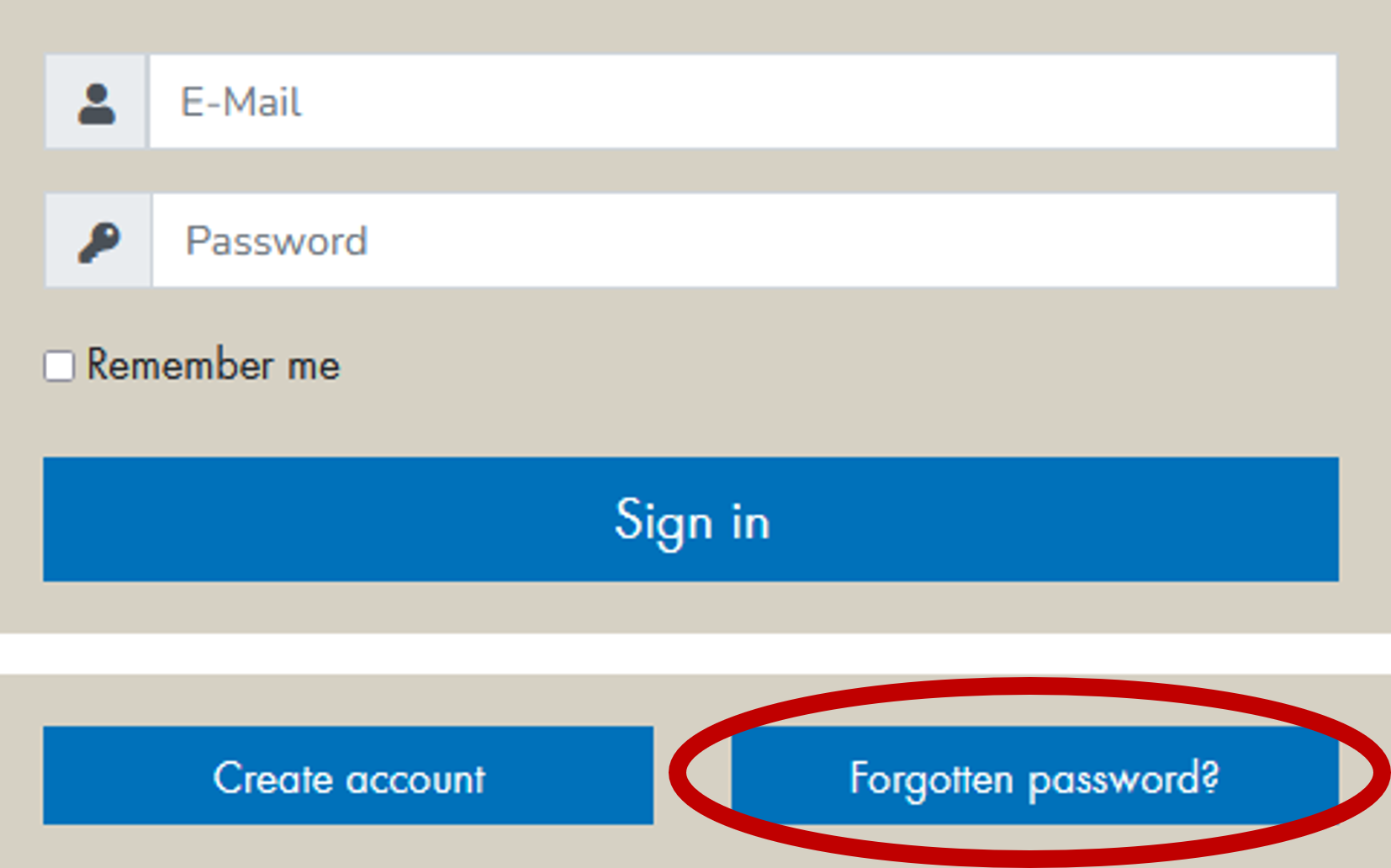
You should now be able to log in to the app using the login data verified on the website.
If the i-record user is already logged in to the app while receiving the above error message, he or she should first log out of the app via the Hamburger Menu --> Logout. Then he can log in to the app again with the correct login data from the website, just like a new i-record user.
Further information:
-
To connect to the i-record server with the i-record app, a current certificate from Let's Encrypt is required. On 30 September 2021, the DST Root CA X3 cross-sign certificate expired. It was replaced by a separate ISRG Root X1 certificate from Let's Crypt. On newer Android devices, this ISRG Root X1 certificate was installed automatically. On older Android devices with an Android version < 7.1.1, however, this does not happen automatically. If the technician now wants to connect to the i-record server (for login or to synchronise the data), the following error message appears: "401: Login to content server failed".
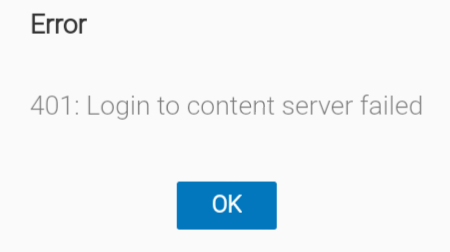
Problem solution:
For these older Android devices, the ISRG Root X1 certificate must now be installed manually. Let's Encrypt provides a new ISRG Root X1 certificate on their website, which will solve the problem of the failed login. Therefore, download the certificate from the following link: https://letsencrypt.org/certs/isrgrootx1.pem.
Once the pem file has been downloaded or copied to your mobile device, the certificate can be installed in two ways:
a) Open the Android file browser and switch to the pem file you have just copied or downloaded.
Click on the file name to install the certificate (for VPN and apps).
b) Alternatively, the certificate can also be installed on the tablet via the Android menu.
(For Android 5.1.1 via: Android settings -> General -> Security -> Credential storage -> Install from device storage)
If the certificate was installed correctly, i-record can be used again as usual. The login to the i-record server no longer returns an error message.
Further information:
Message from Let's Encrypt about the problem described: https://letsencrypt.org/de/docs/dst-root-ca-x3-expiration-september-2021/